

Creating an ERC-20 token on the Ethereum blockchain is simpler than you might think. These digital assets follow a standardized set of rules, the ERC-20 standard, which ensures seamless interactions within the Ethereum ecosystem. Whether used as digital currency, representing assets like stocks or commodities, or providing membership in a club, ERC-20 tokens are versatile and powerful.
In this guide, we’ll walk you through the steps to create your own ERC-20 token, from understanding the basics to deploying it on the blockchain. Let's dive in and start your journey into the world of Ethereum tokens.
ERC-20, which stands for Ethereum Request for Comment 20, is a technical standard used on the Ethereum blockchain. This protocol sets a uniform set of rules for all Ethereum-based tokens, streamlining their creation and integration.
ERC-20 tokens are blockchain assets similar to cryptocurrencies like Bitcoin, but they operate on the Ethereum blockchain using gas for transaction fees. Before ERC-20, each token had unique smart contract code, complicating integration for wallets and exchanges. The ERC-20 standard simplifies token interactions, making it easier to incorporate and exchange tokens efficiently.
Enterprise businesses use ERC-20 tokens for a variety of reasons, some of the most common include:
Minting an ERC-20 token is not a particularly difficult task, but traditionally it required a certain level of technical knowledge and understanding of the blockchain. Developers could use a token creation platform, write their own smart contracts, or outsource to a team of developers versed in tokenization.
The Kaleido platform made this process radically different—easier and quicker to implement.
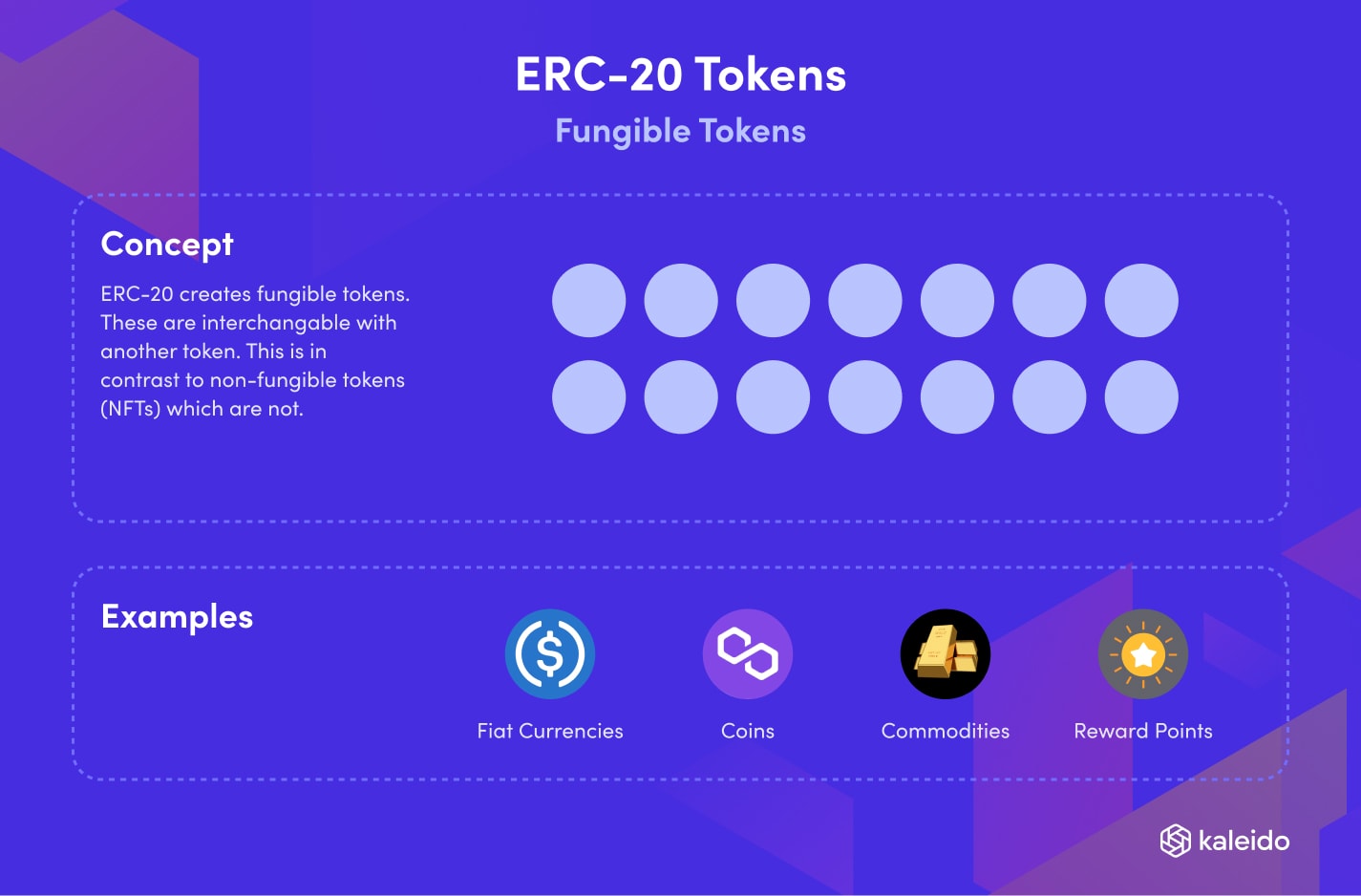
If you haven’t already, sign up for a Kaleido account here. Create an account and password and you will be all set. NFTs can be created with any plan on Kaleido, starter tier (free) included!
To get started, create a blockchain network. You will need to name your network and select deployment region(s). This is where your resources will be hosted and there are various options for AWS and Microsoft Azure.
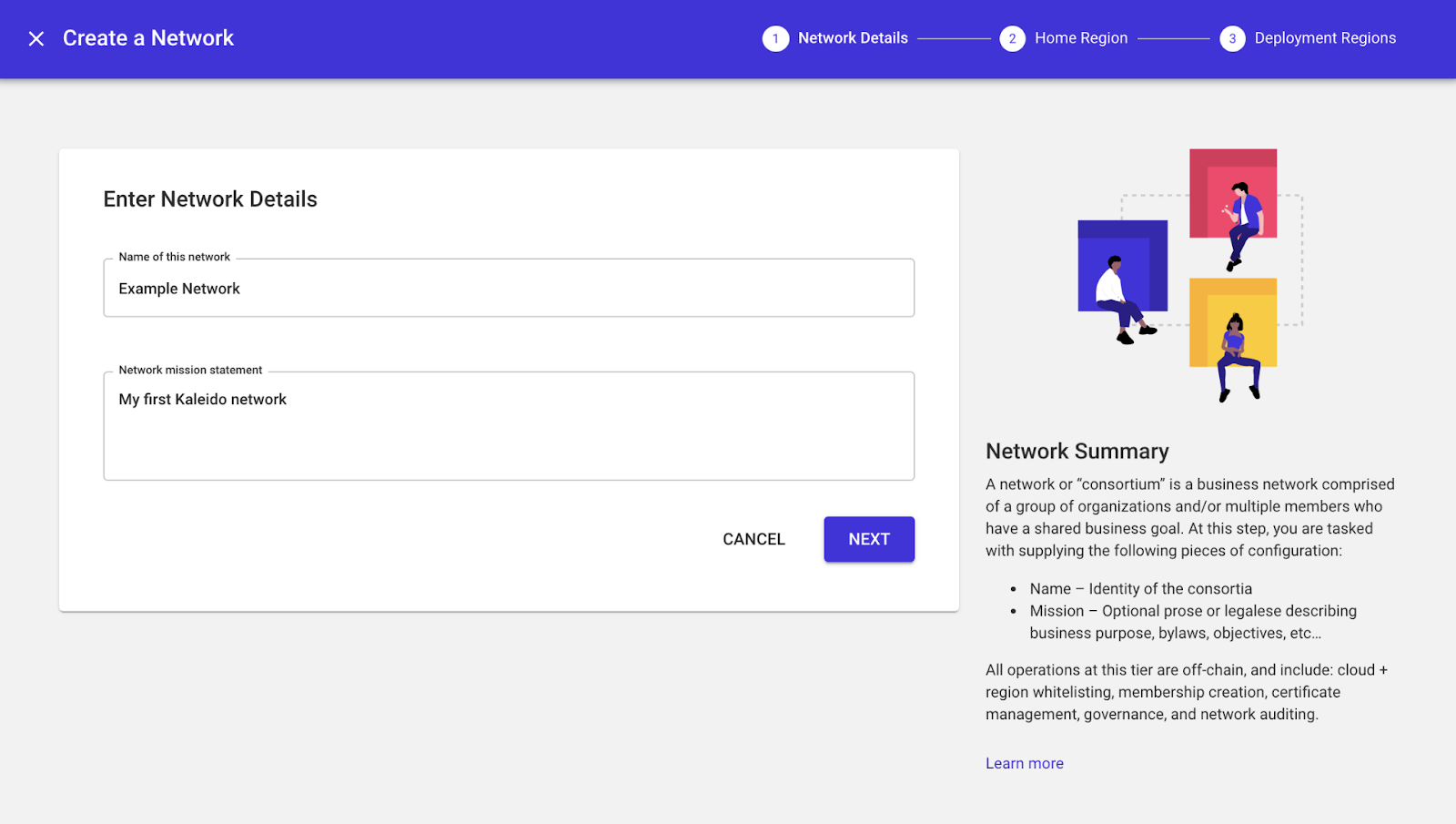
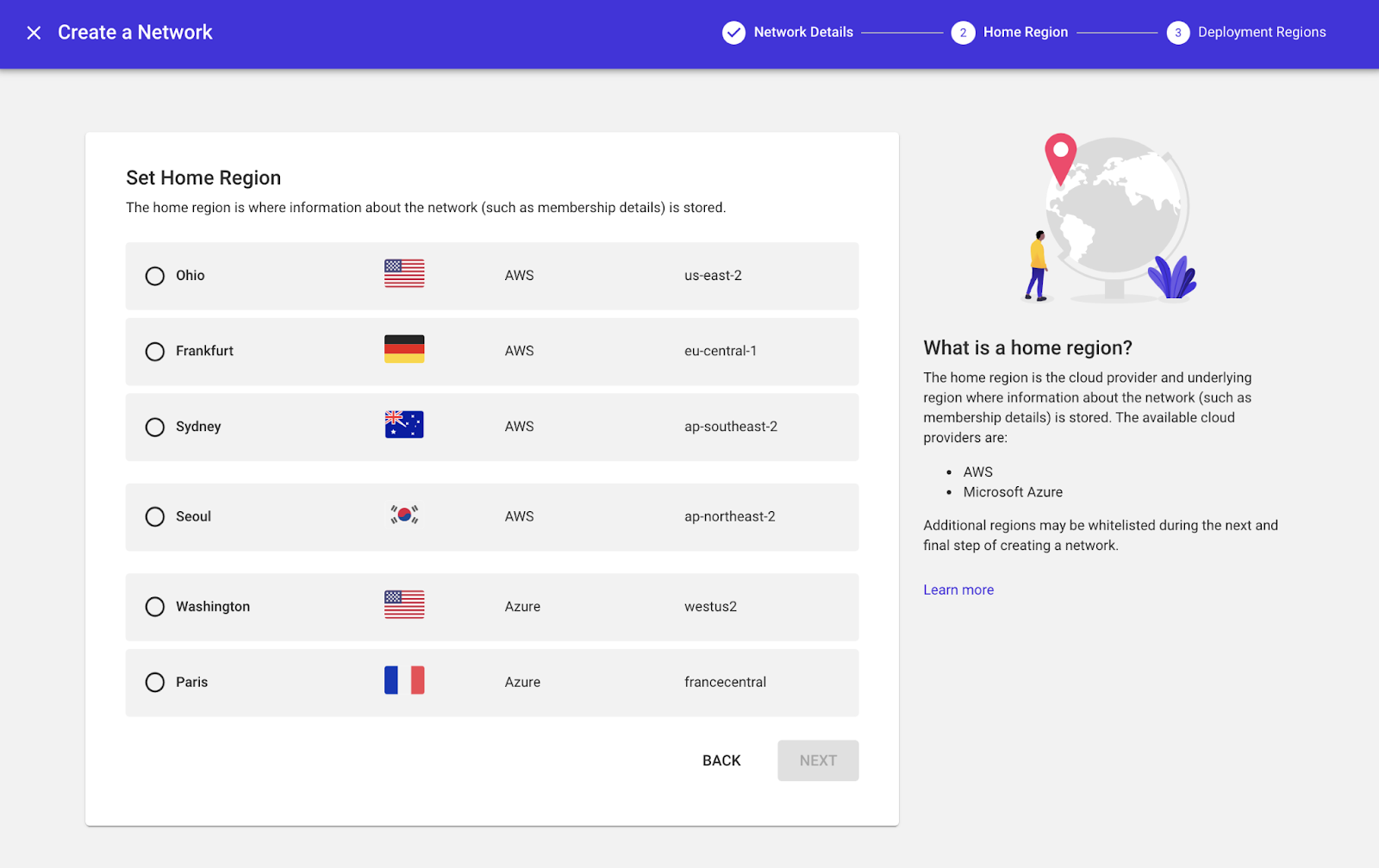
After your network is created you will need to create an environment. There are options for different protocols, however, to mint a ERC-20 token make sure you create an “Ethereum” one. You will also need to select a provider.
For our purposes any will do but if you are curious about the differences here is a technical overview.
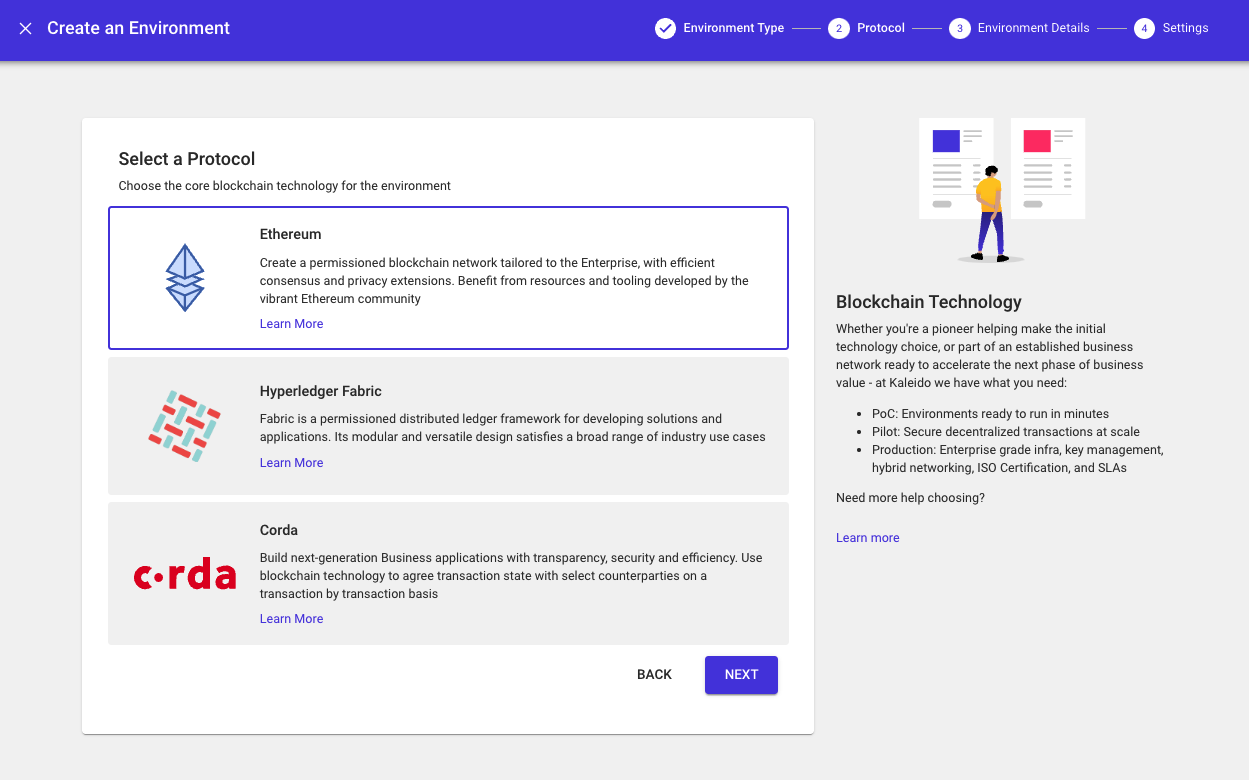
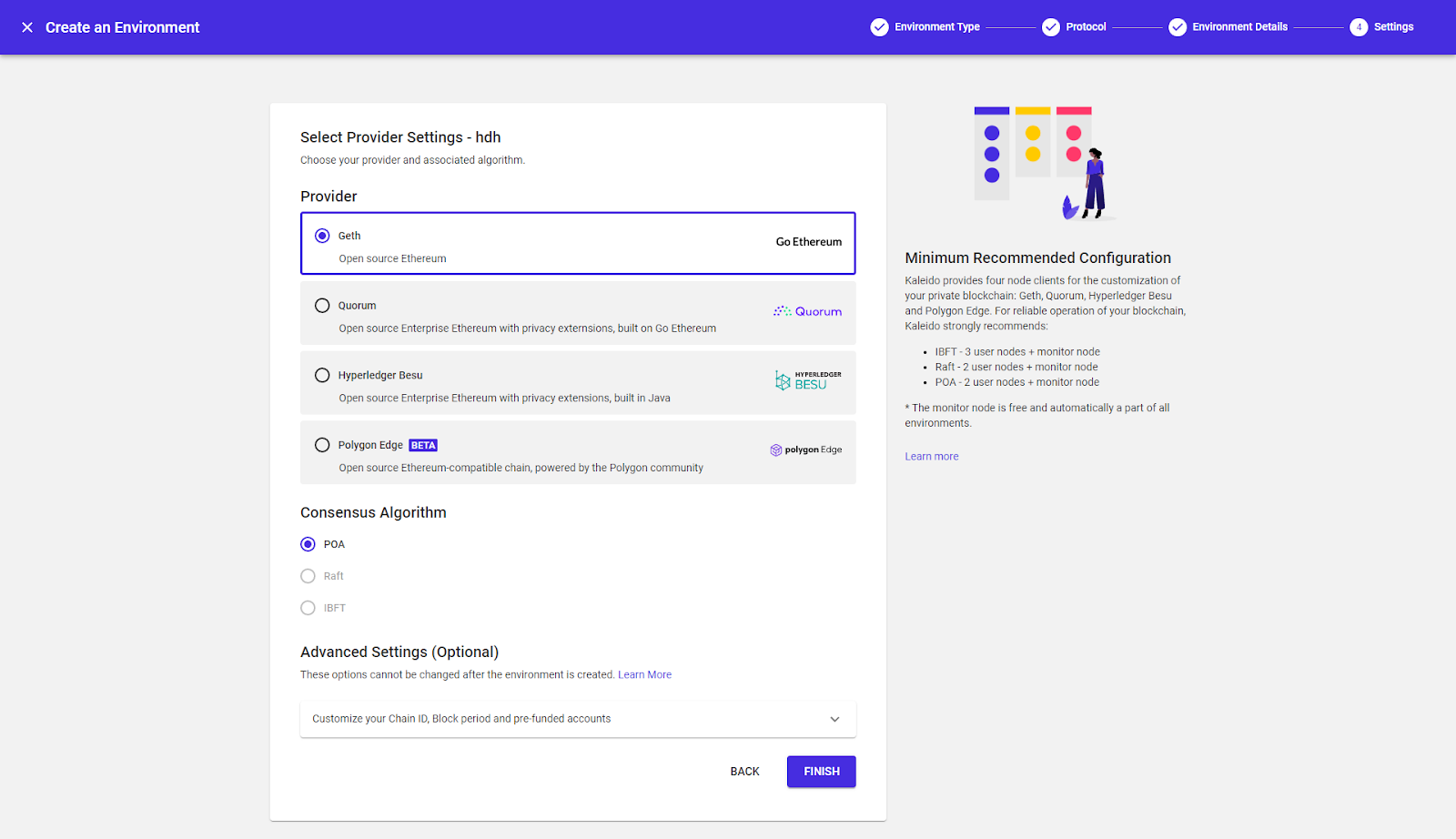
You’re almost there. Once your environment is created, set up a node and leave the default configurations of “small” and “signer” on the final panel.
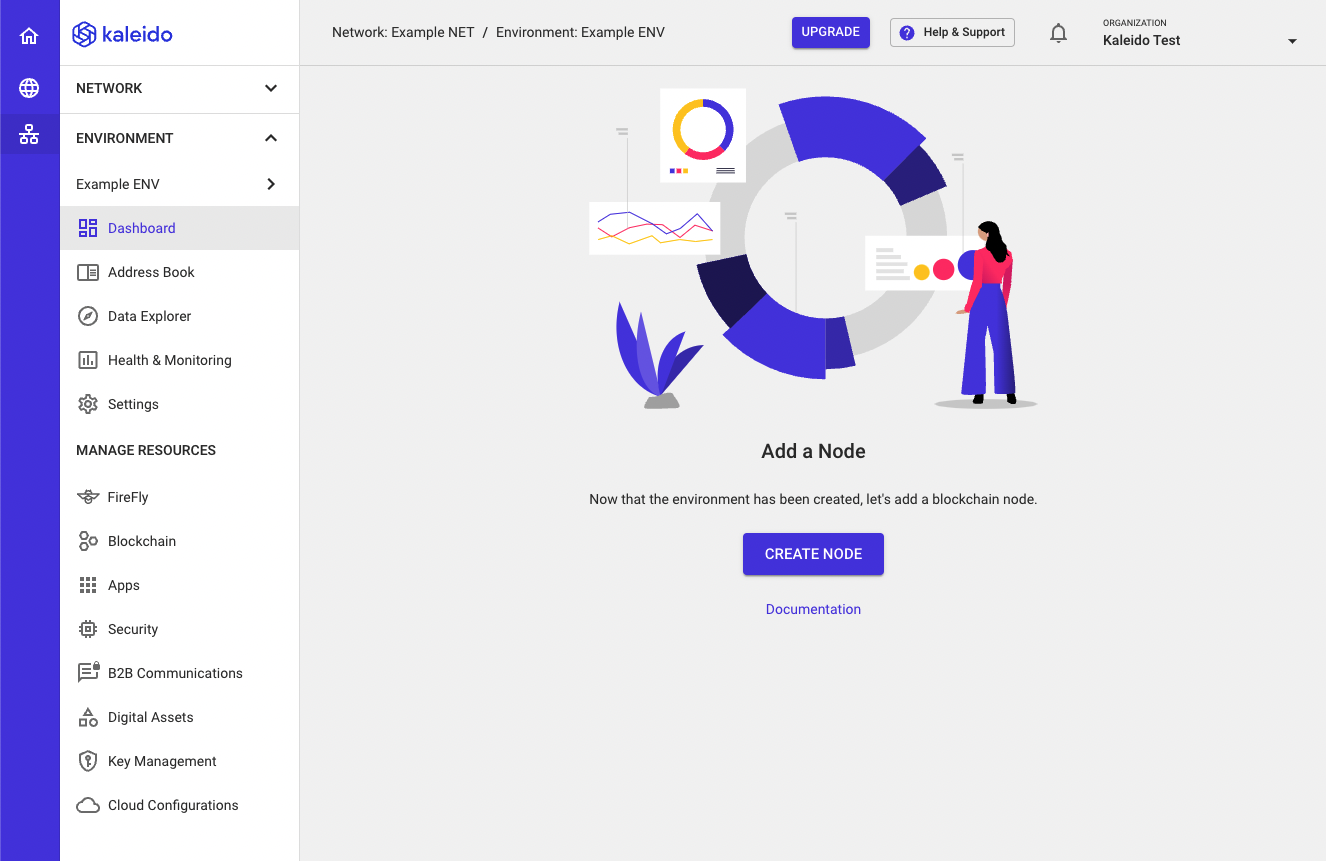
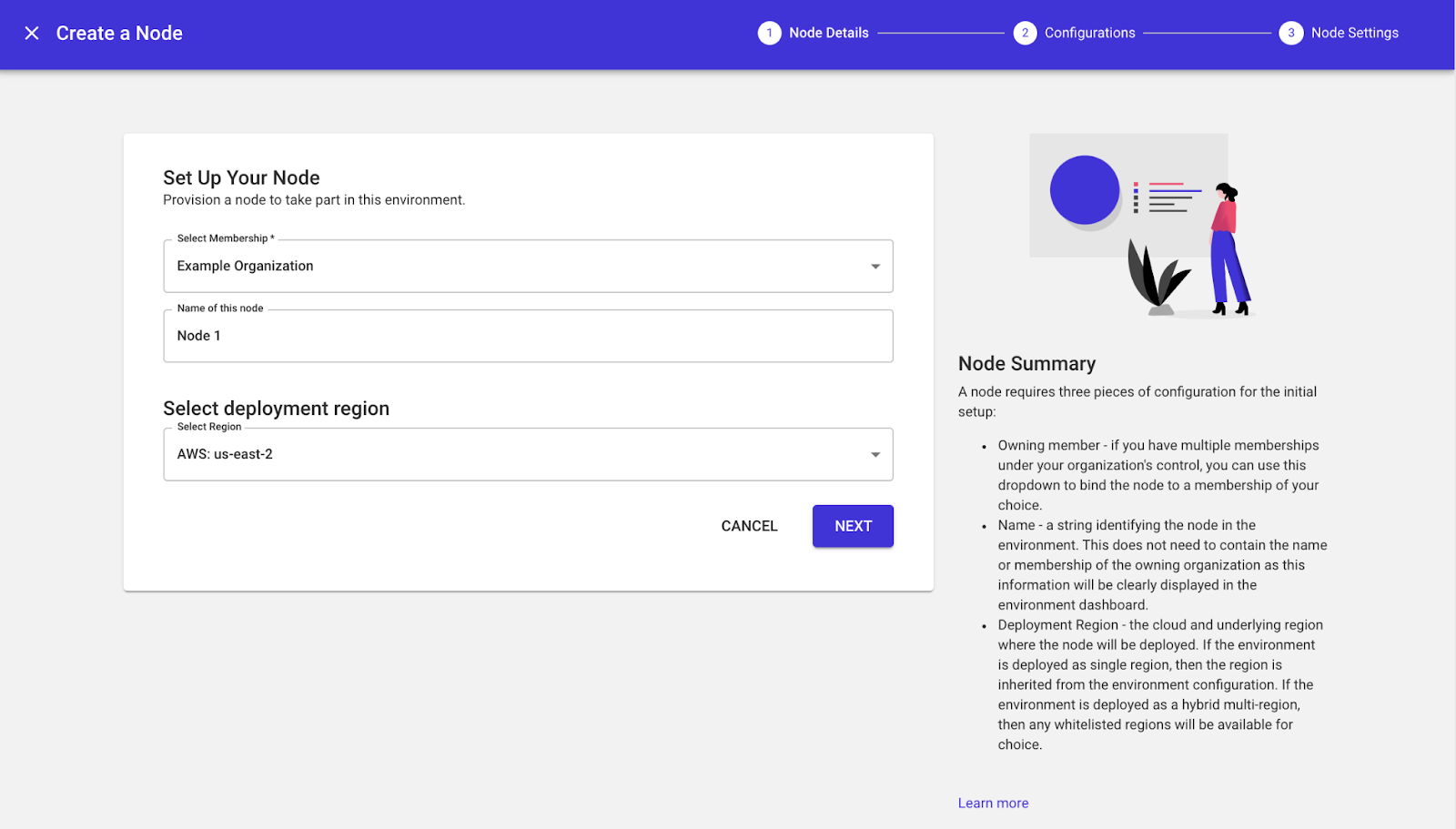
Make sure that your node has finished initializing and that the status has changed to Started. This is important as the node needs to be ready in order to be used as a signing account.

Navigate to the “digital assets” selection in the left panel and click “tokens”. Select the Signing Account as the node you created in the previous step which will be used to deploy the token contract to the blockchain and create the token using our Token Factory. Select KaleidoERC20MintableBurnable as the template to use. Other ERC20 templates are okay as well but for this example we want the token to be mintable and burnable.
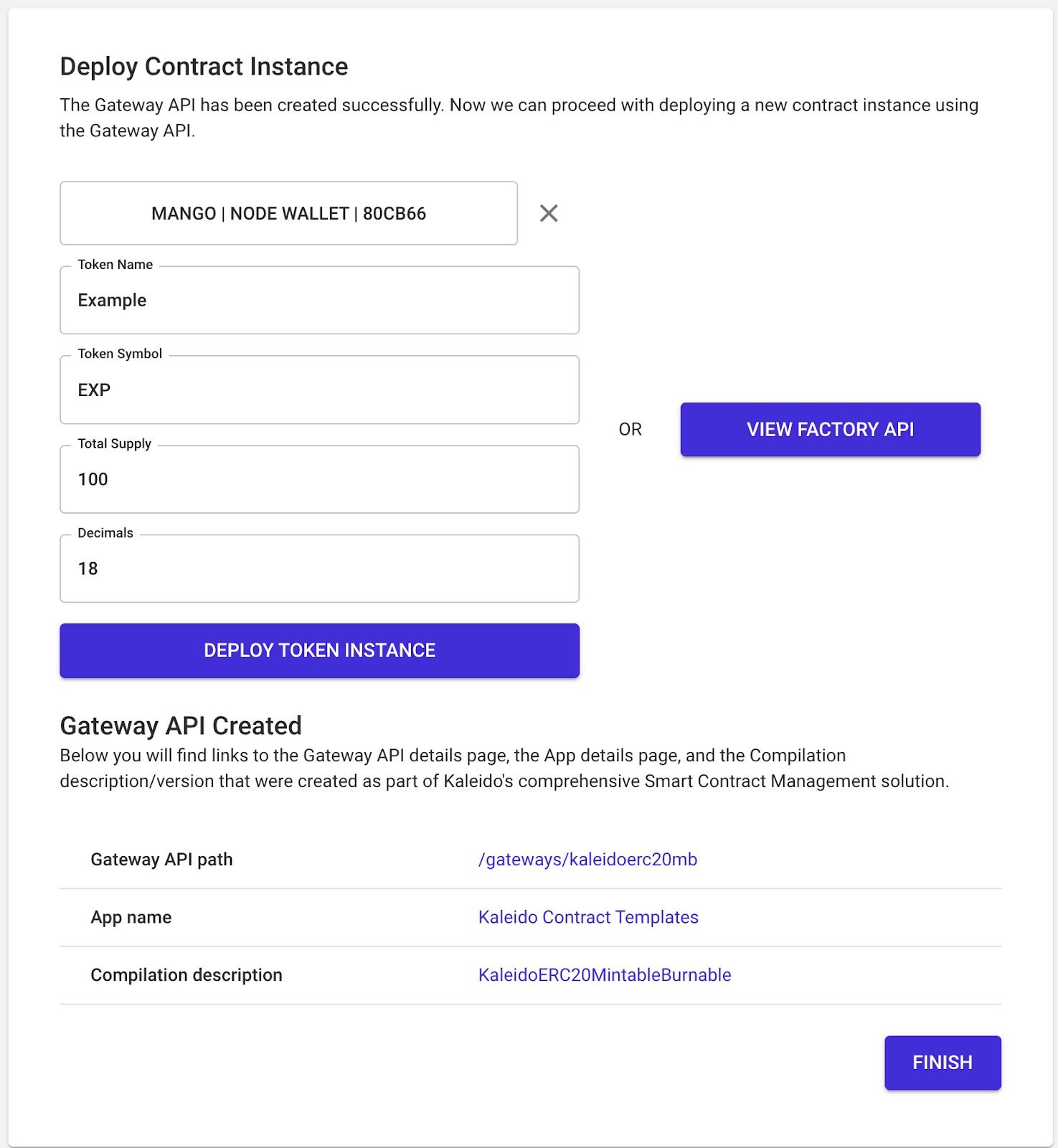
Give your token a name and symbol along with a supply. Since the contract is mintable you can always mint more tokens to increase the supply at a later point in time. For decimals, 18 is the default amount that Ether and most ERC20 token contracts use. Then click “Deploy Token Instance” and “Finish”.
Navigate back to the Tokens section and you should see your deployed token.

Now that you have deployed a ERC20 contract, the next step is to mint your token. Go back to the left navigation and click on “tokens”. You should now see your created NFT. In the top right, click “select signing account” and pick the same account you used to create your ERC20 contract.

You should now see options to transfer, mint, or burn your token. As an example, click the “Mint” option and input a value of 100.
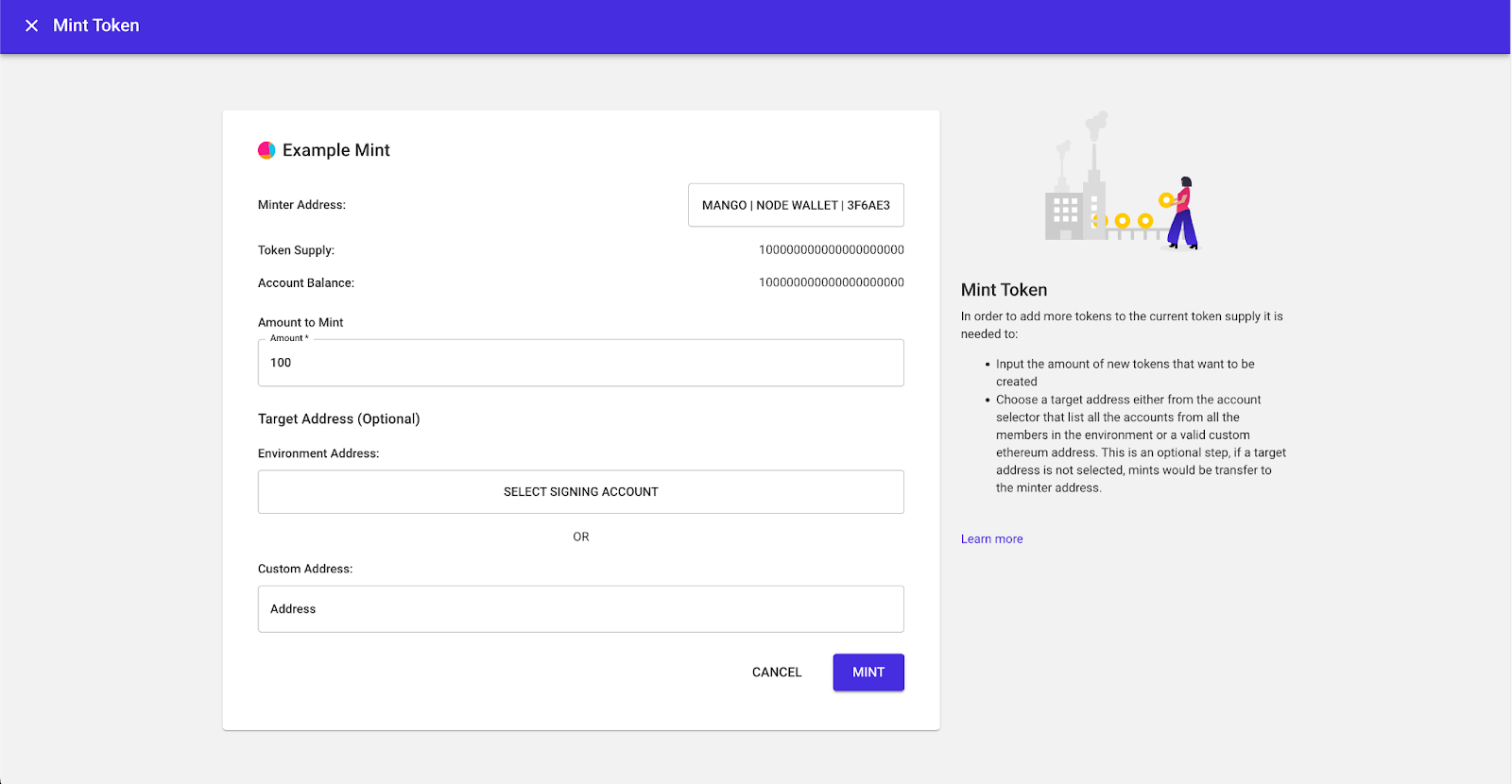
After clicking mint, the address balance should increment by 100.
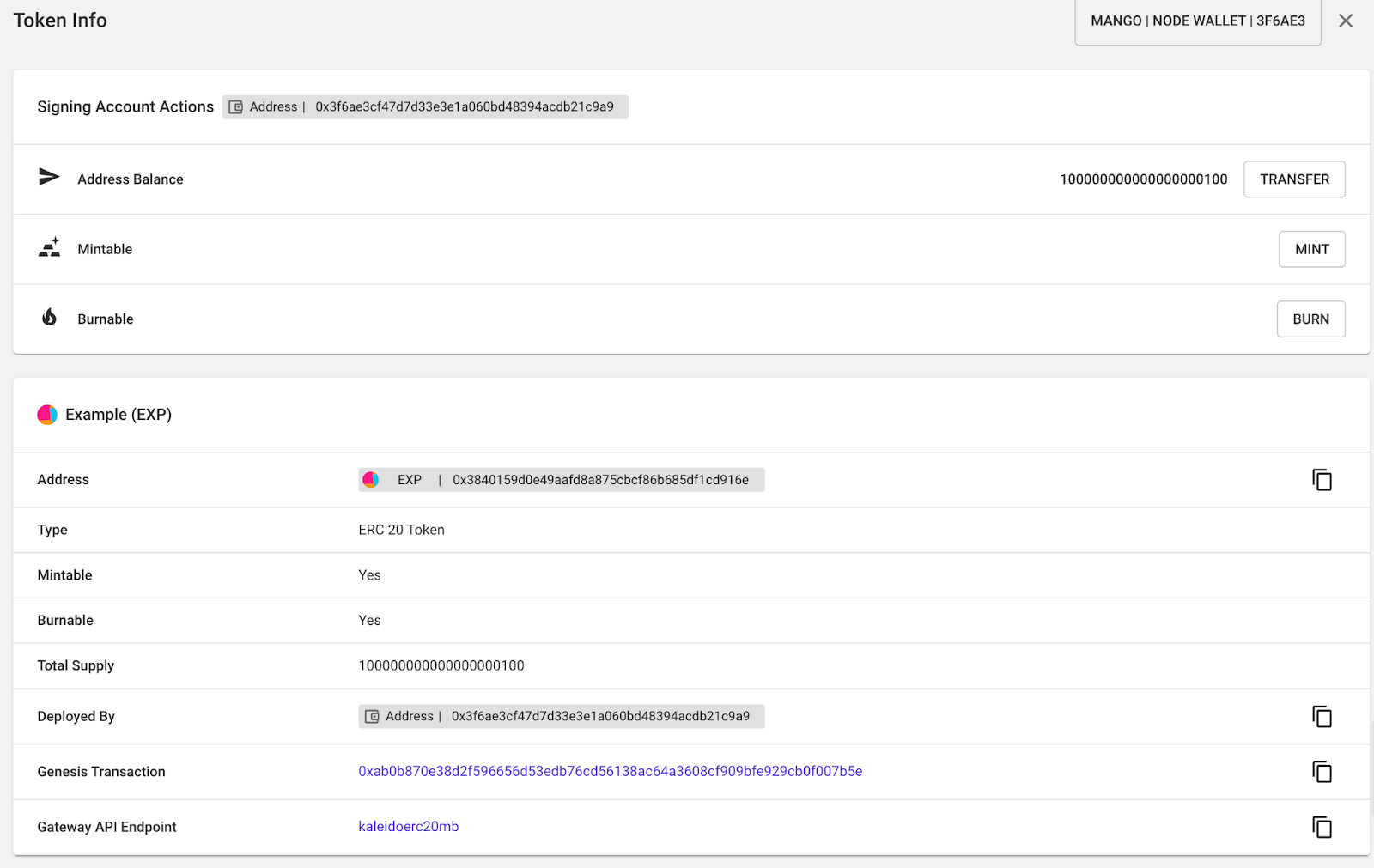
You can also check the on-chain transactions by going to Data Explorer on the left nav. Clicking Block Explorer will show you the latest transactions that happened and include details such as the hash, block number, timestamp, and more.

The Token Explorer will also show a similar view but show token transactions only.
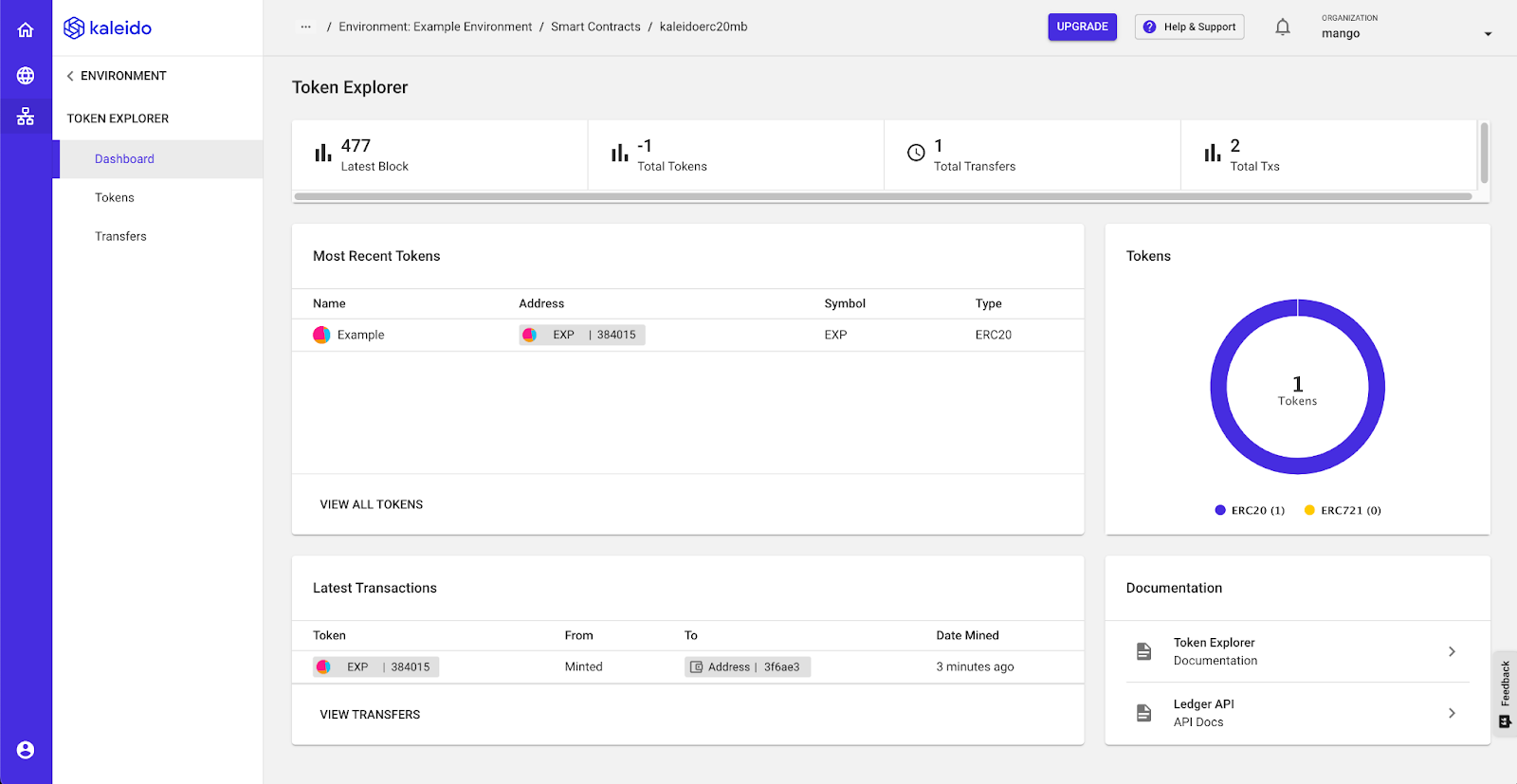
Navigate back to the Tokens section and select your token. Select “transfer” and you should see the following screen.
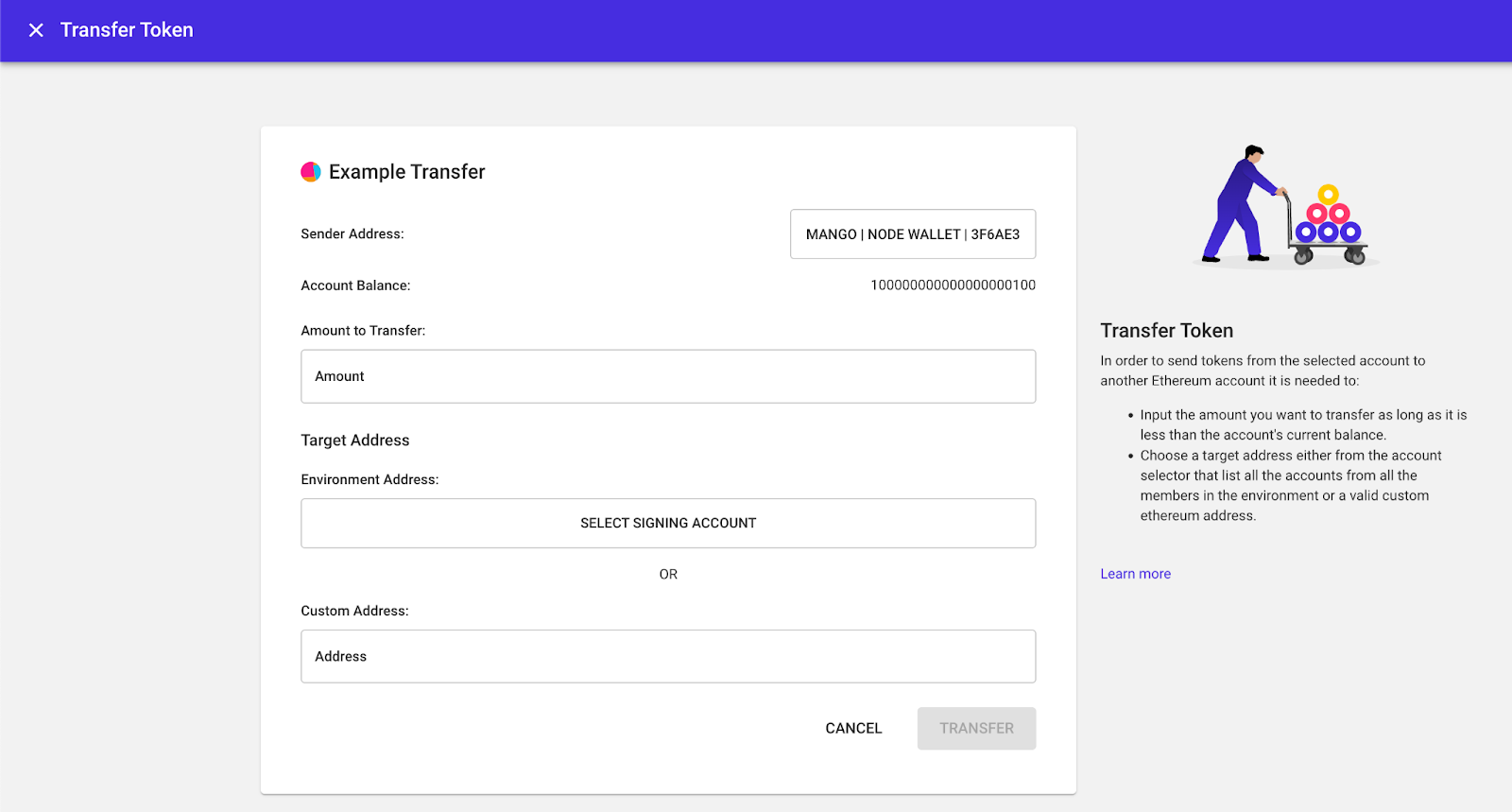
You may either provide an address from your blockchain environment or a custom address. To get another address in your blockchain environment simply create a second node. In this tutorial we will show how to get your token into Metamask.
If you haven’t setup a Metamask wallet before, check out this guide to create one.
In your Metamask account, click the networks dropdown and click “Add Network.”
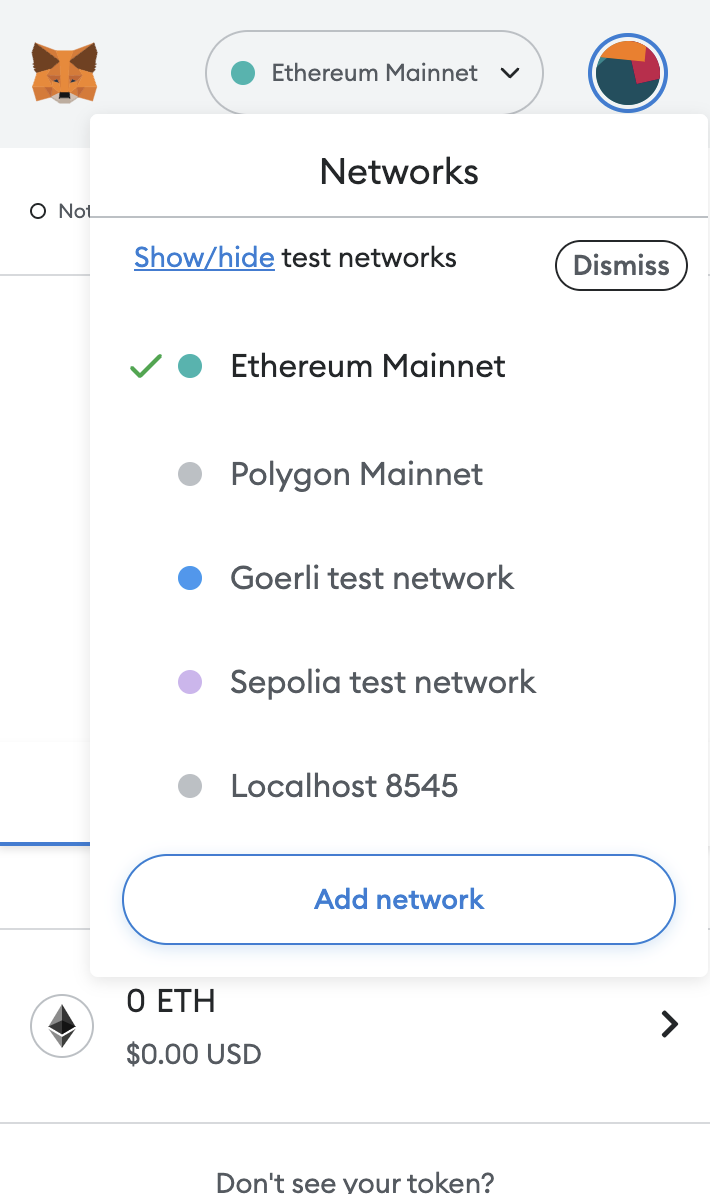
This will bring you to your Metamask settings screen where you will need to “Add a network manually”.
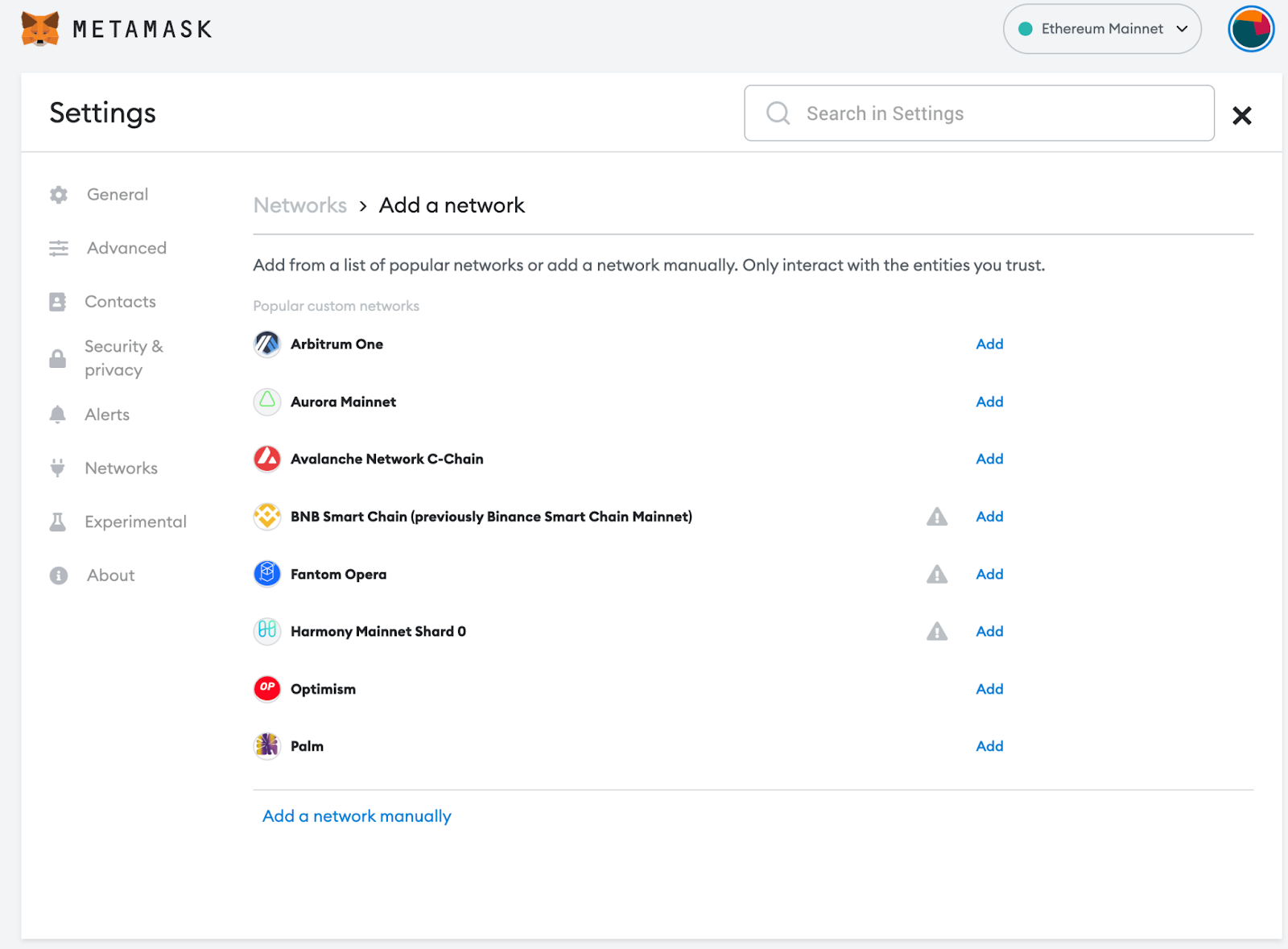
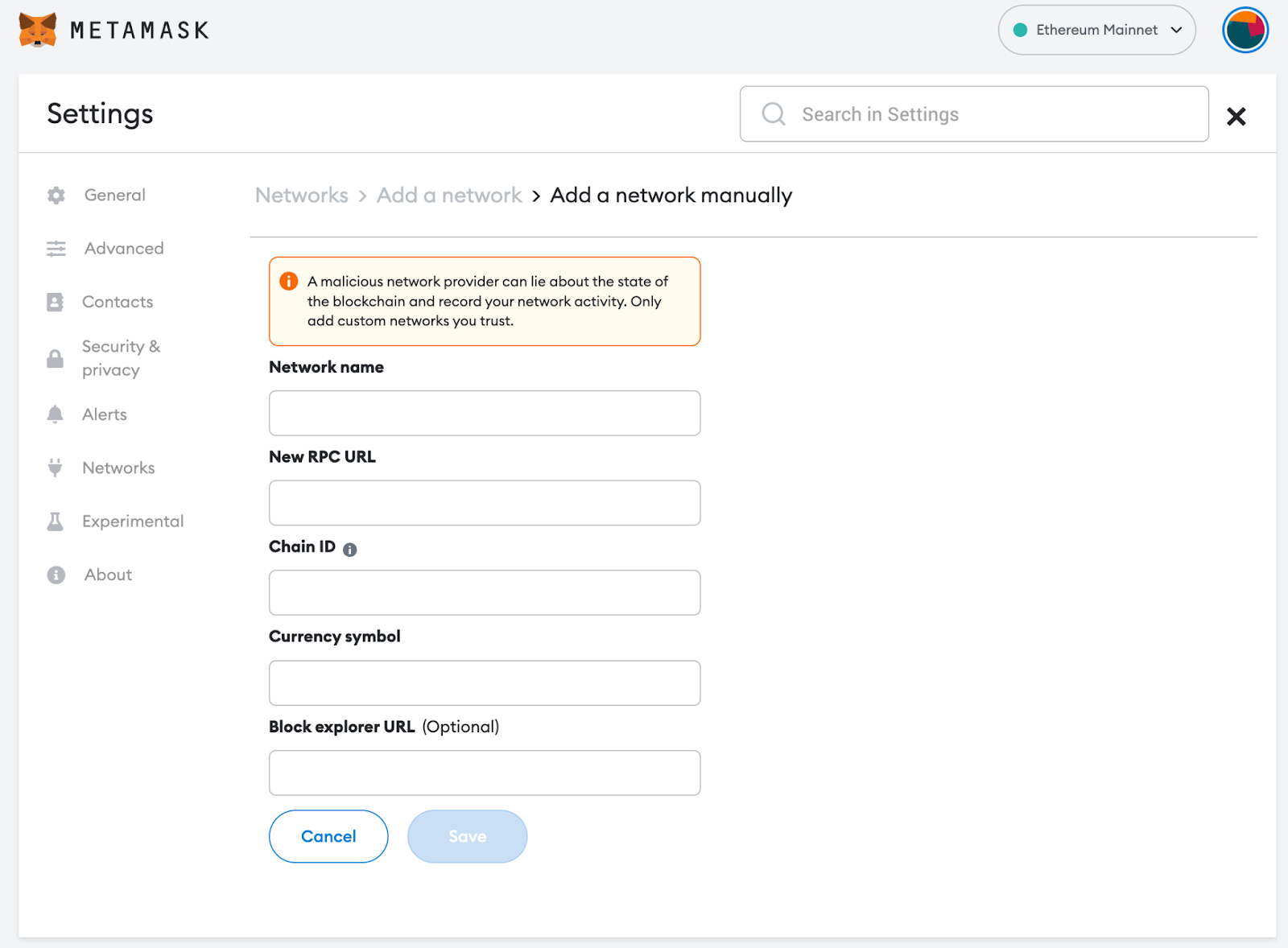
For Network name, you may name this anything. To get the RPC URL and Chain ID, navigate back to your Kaleido console and go to the Blockchain section. On the Blockchain dashboard select “View Node” for your node.
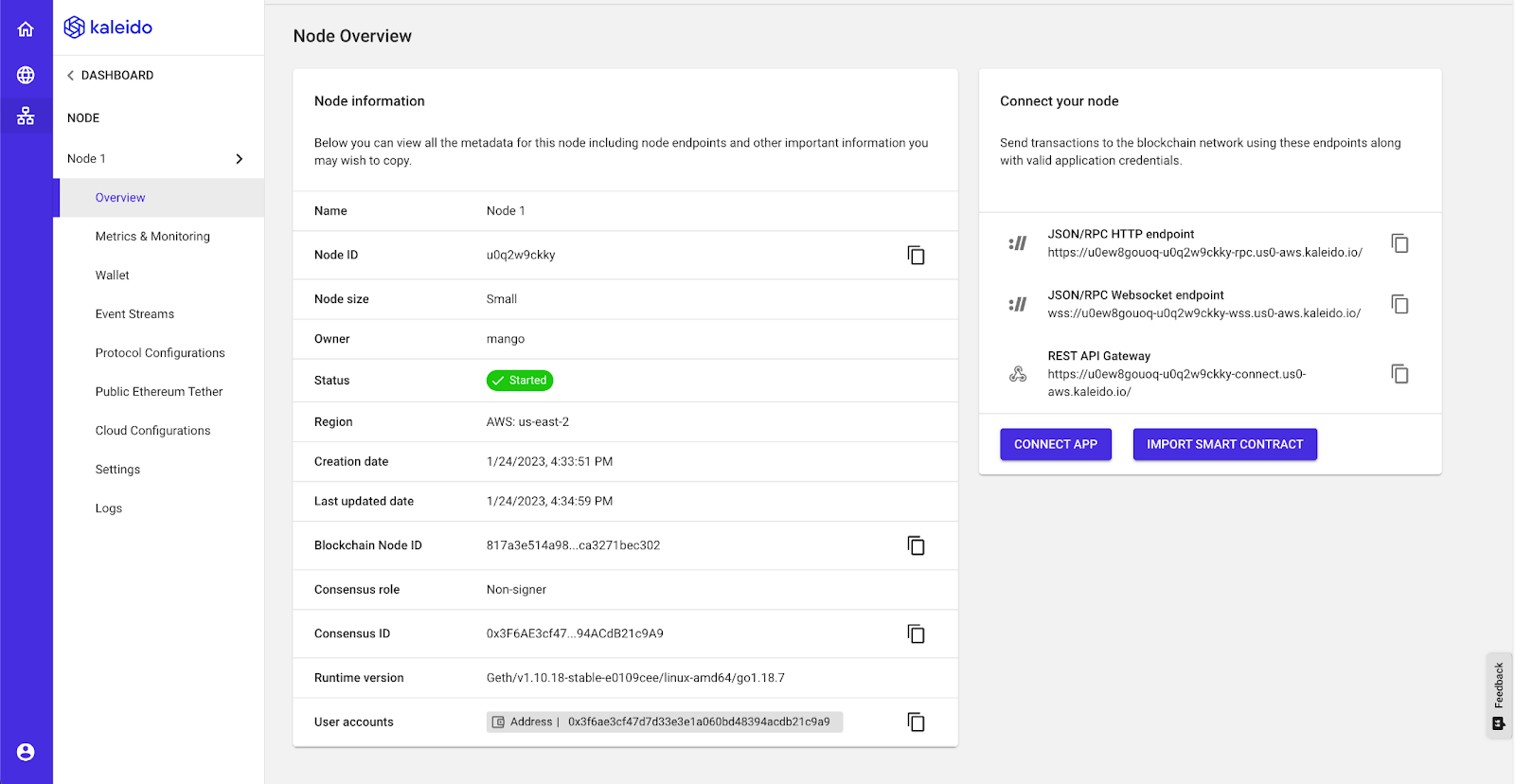
Then click Connect App and create a new app cred called “metamask”. The RPC URL will be listed under JSON/RPC HTTP endpoint. Copy this value into Metamask.
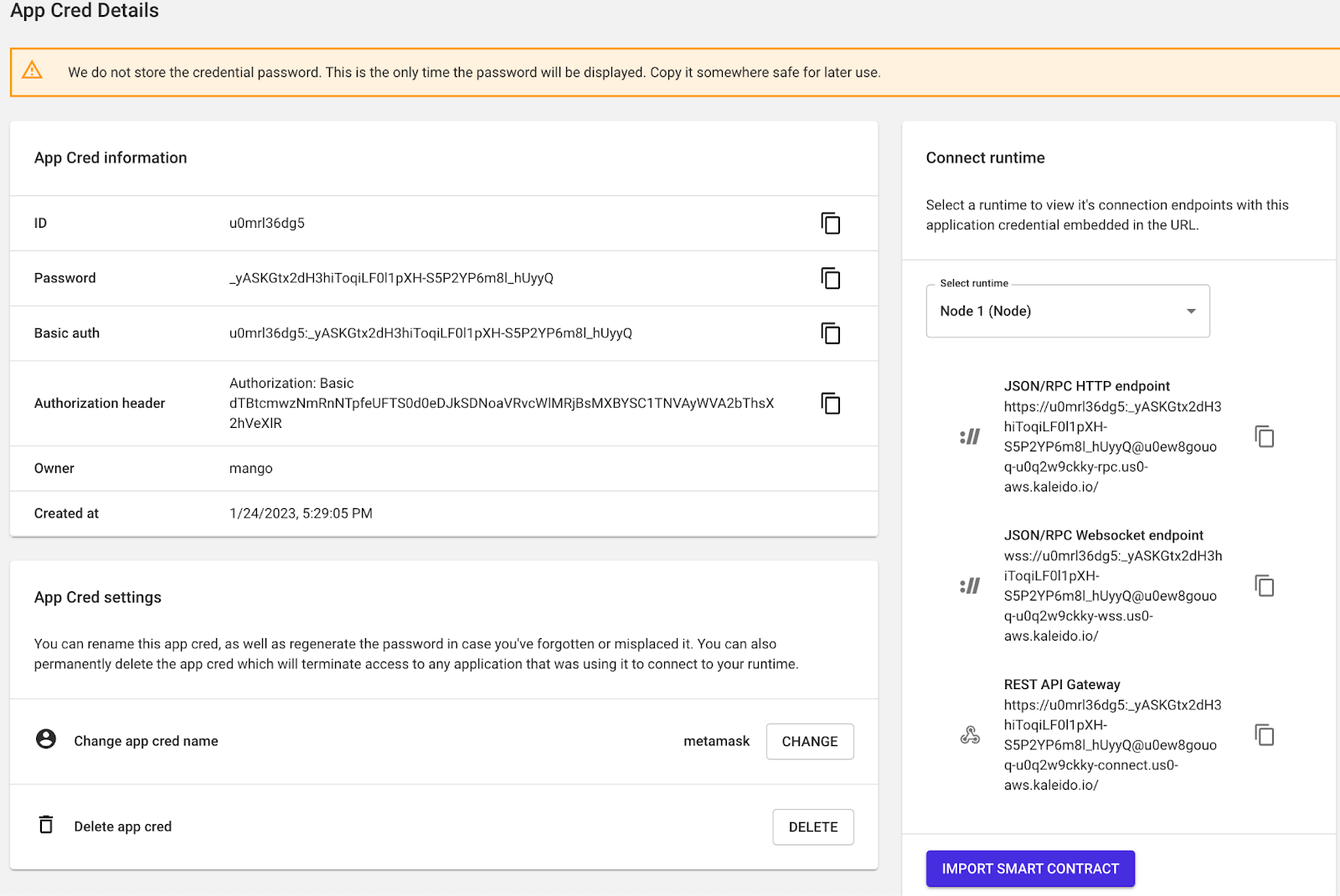
To get your Chain ID, click on the Settings section. Your Chain ID will be under Environment Info.

Once you have all the information click save in the Metamask settings.
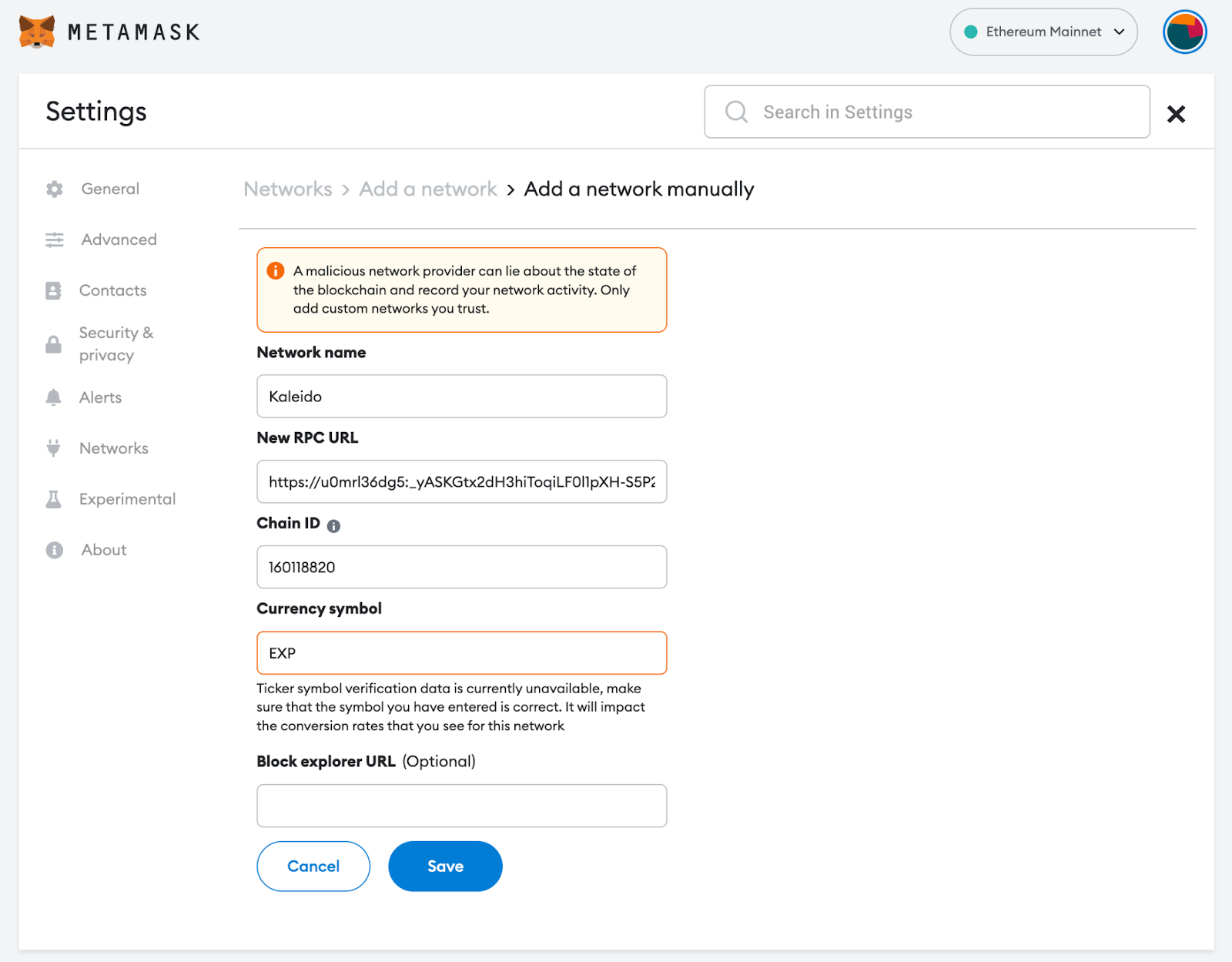
Next, click “Import tokens” which should prompt you for the token address. The token address may be found in the Tokens section under Token Info.
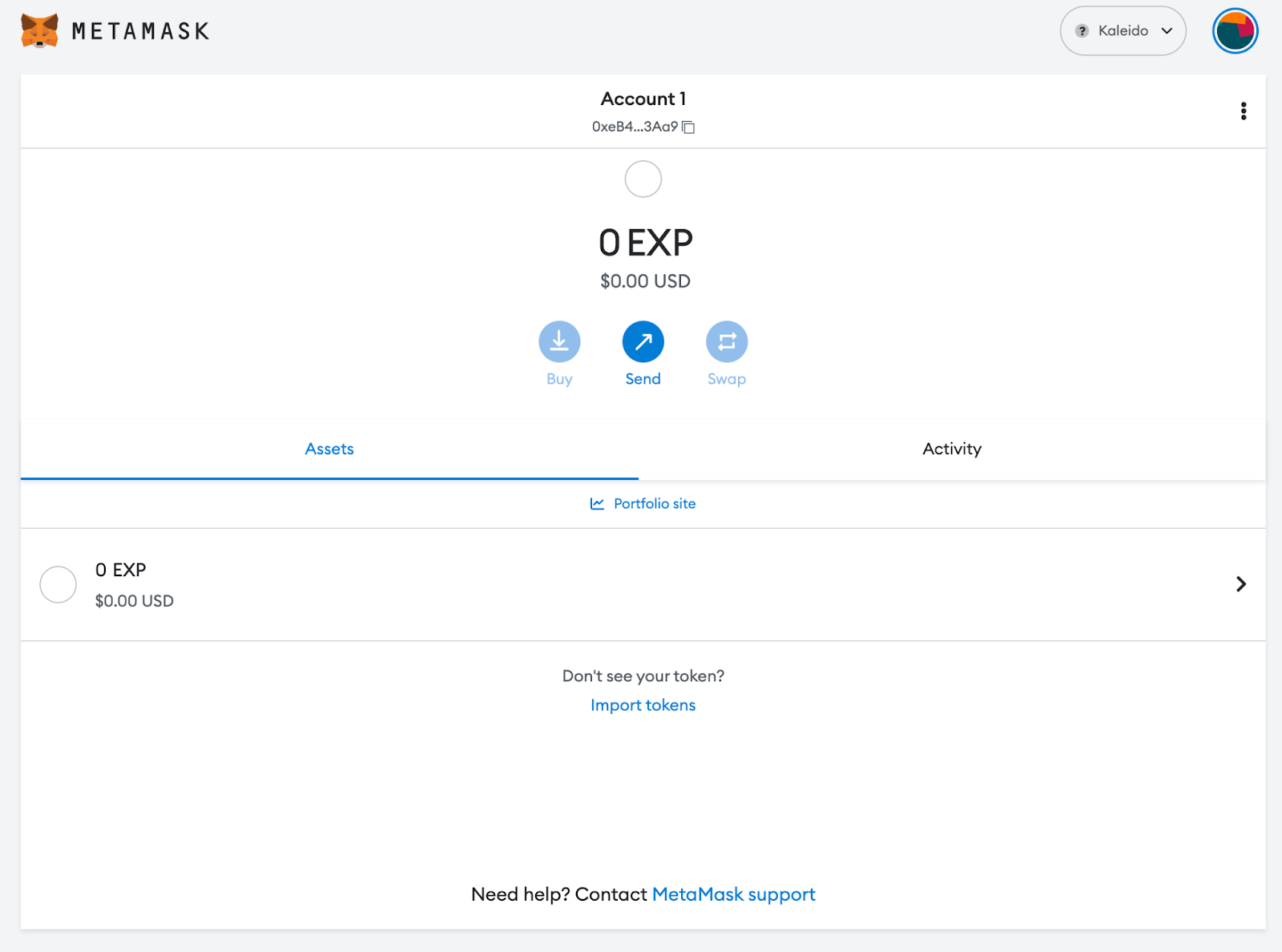
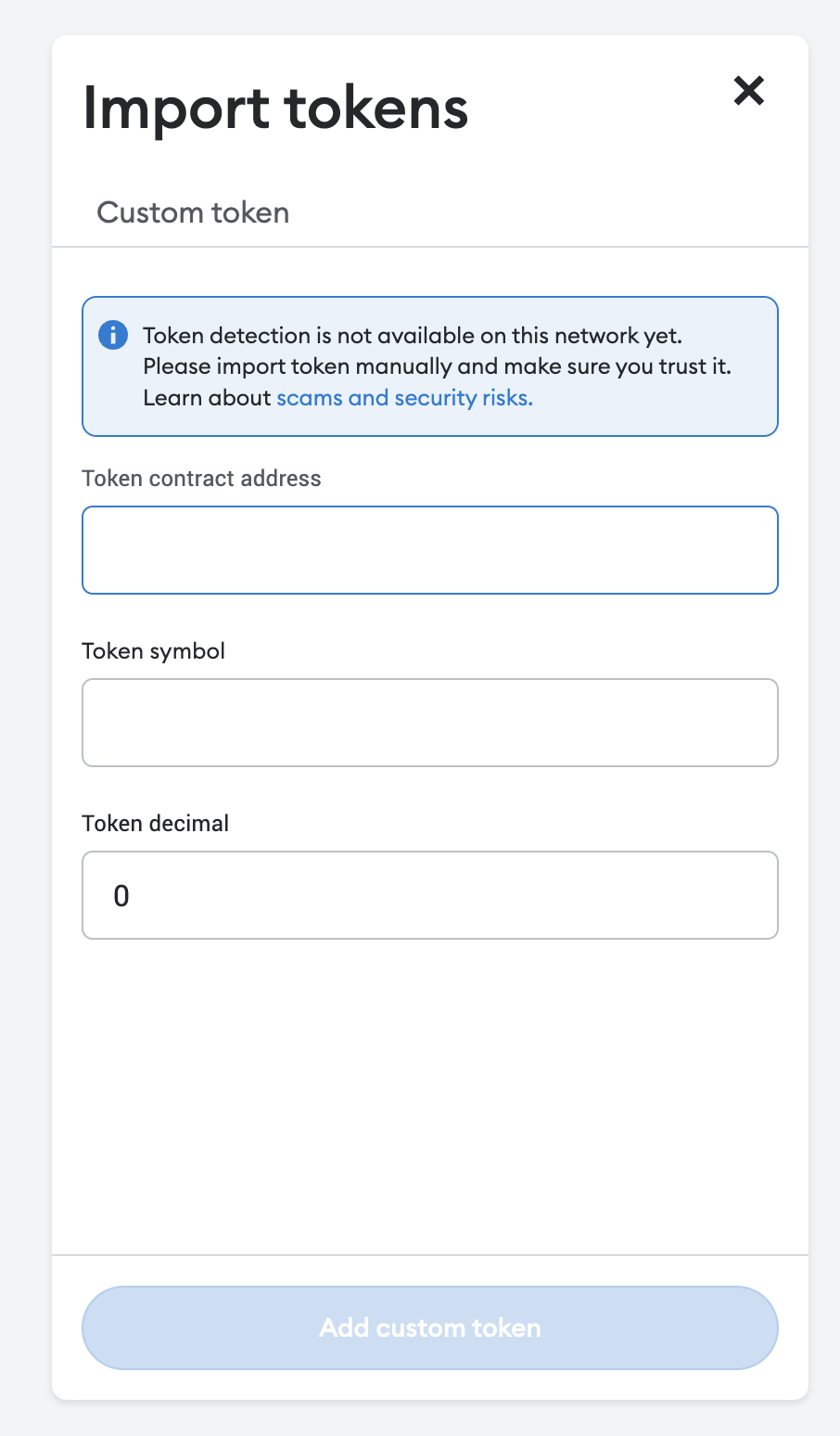

Copy this value and your token symbol and decimals should auto-populate. Finally, transfer tokens to your Metamask account by copying your Metamask wallet address.
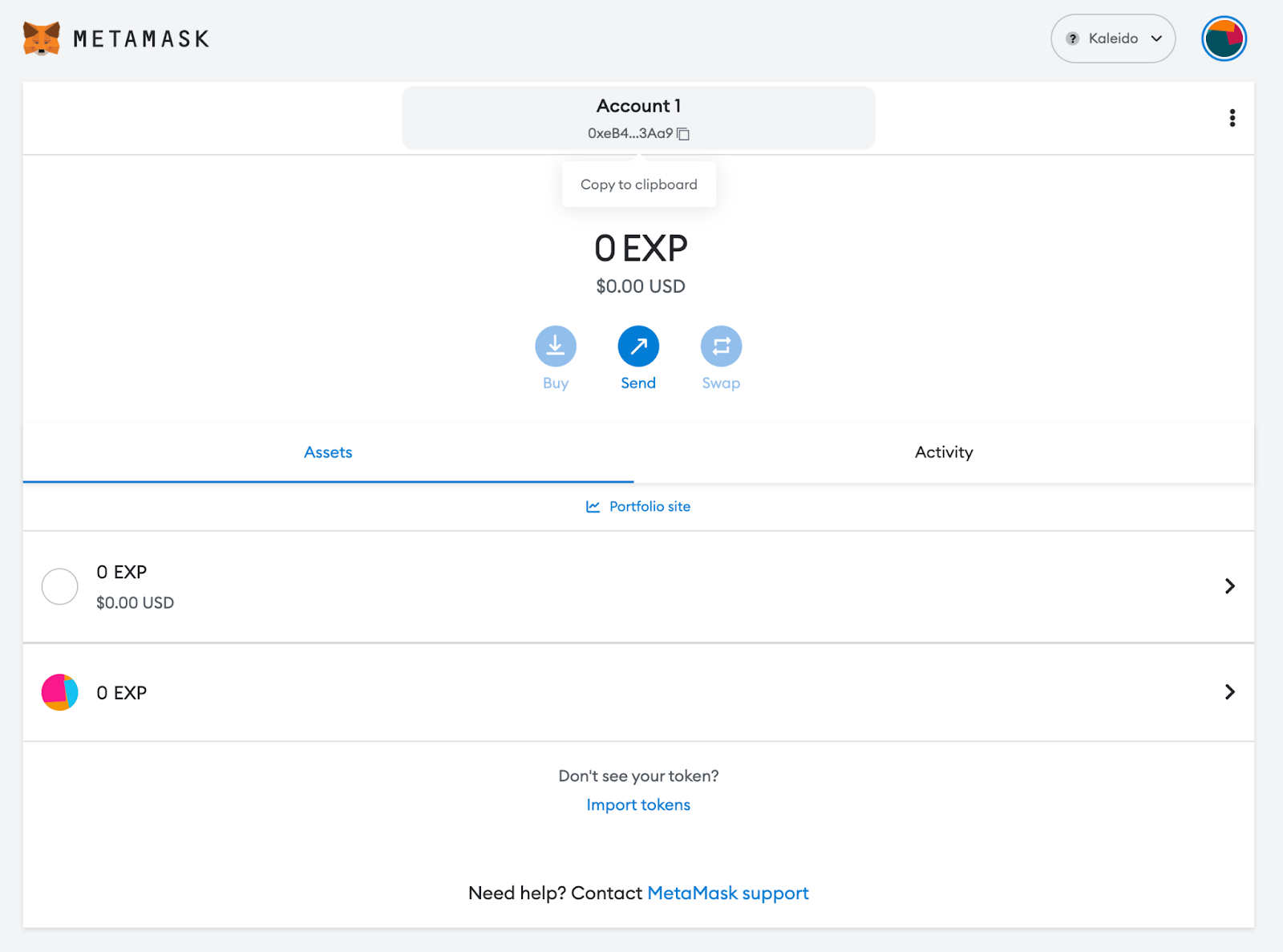
Select an amount to transfer and click Transfer. Once you get a “Successful Transaction” message go back to your Metamask wallet.
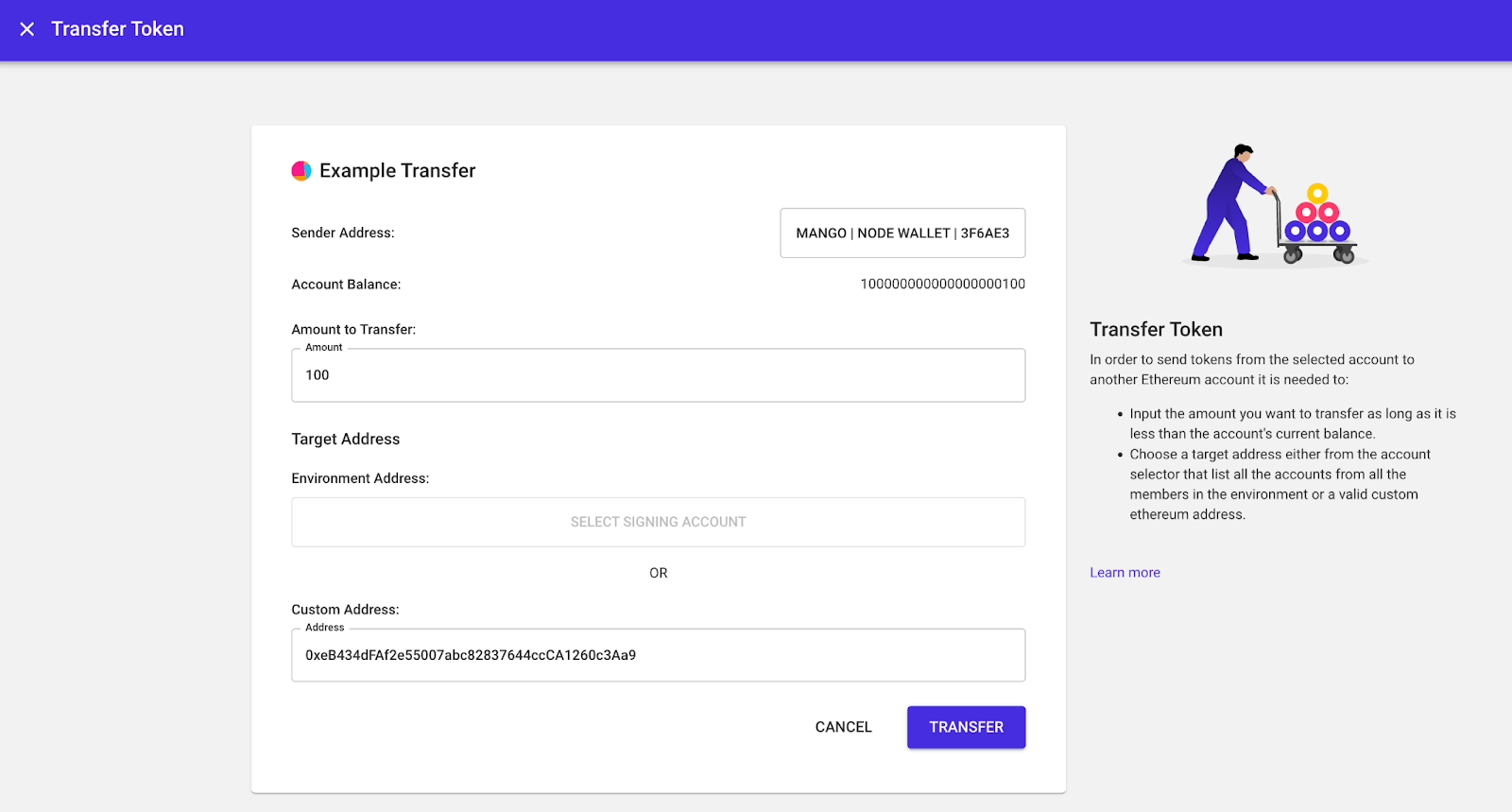
Refresh and your balance should now appear.
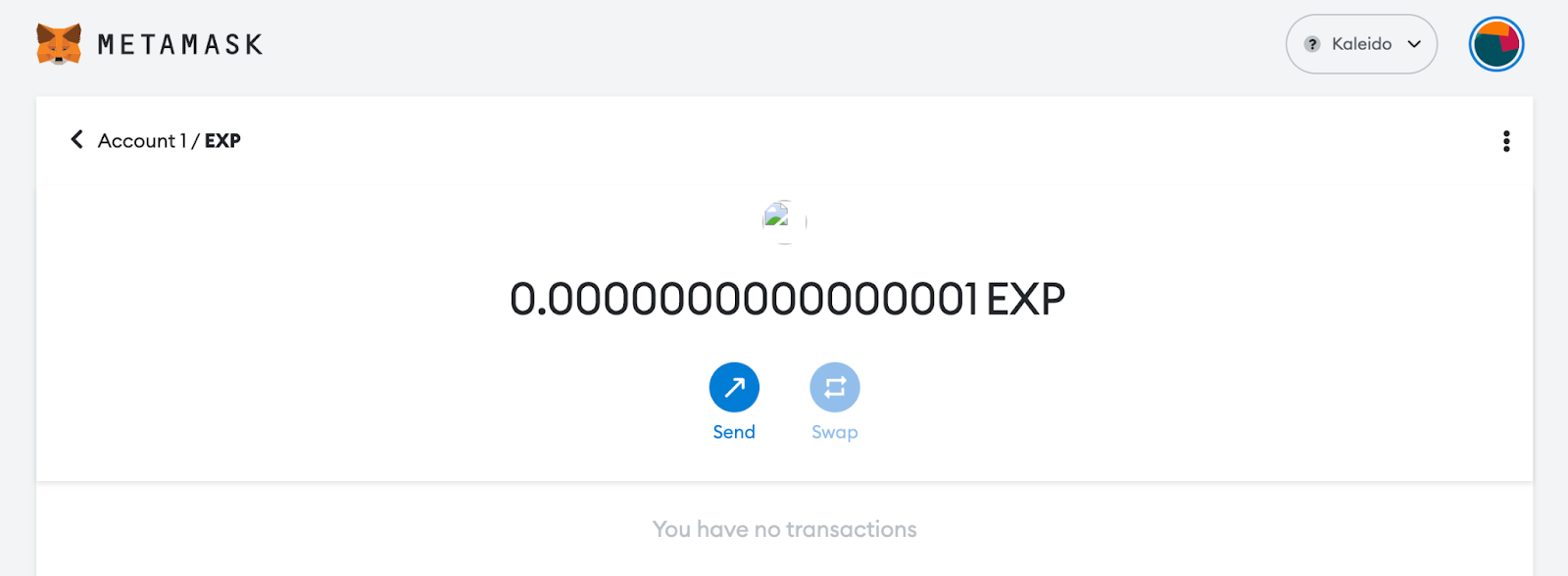
Congratulations, you have successfully transferred your newly minted ERC-20 token to your Metamask wallet! This achievement is just one of the many capabilities you can explore with Kaleido. To further enhance your blockchain projects, be sure to check out Kaleido’s YouTube channel, blog posts, and documentation for more tutorials and information on utilizing the platform.
With these resources, you can continue to expand your knowledge and skills, making the most of what Kaleido has to offer. Ready to dive deeper? Get in touch and we'll help you take your project to the next level.




Your guide to everything from asset tokenization to zero knowledge proofs
Download Now
Learn how Swift, the world’s leading provider of secure financial messaging services, utilizes Kaleido in its CBDC Sandbox project.
Download Now.png)

